I have a few friends who are thinking of starting their own adventure on TpT this summer... so this is for you!
Today I want to share two main tips:
1. How to get rid of that white border you will find when saving a PowerPoint file to PDF.
2. How to make sure your PDF file is secure (and flattened)
White Border Issues....
Before with the icky border:
These Farm Rules are available on Teachers Pay Teachers just click {HERE}
And after...much better:First of all, when making cute things for TpT I highly recommend using PowerPoint instead of Word or Pages or really instead of anything else! However, I am open to new things if you have a program I should try! I use a Mac, but because PowerPoint is PowerPoint these steps will work for PC users, but your screen make look a tad different.
After creating my work I click on File "Page Setup"
If you don't have that option due to the version of PowerPoint you have then click on File-Print and then Page Set Up:
And then:
Next, you want to set the width to 11 and the height to 8.5 (Unless your work is portrait in which case you will do width 8.5 and height 11) It is probably pre set to 10 and 7.5.
Then click OK. Now, on my Mac it gives me this warning- Click "OK"
And see how they have highlighted the "Fix"box, but don't click that! If you do, it will basically just undo what we did. This feature is set up so that if we were truly printing it would protect anything from being cut off, but we are saving to a PDF.
Now you have eliminated that white border!
On to the next step...saving the file with security options. In the January post I referred to I mentioned Michelle at The 3AM Teacher. It was her post in November that informed me that you need to take extra steps to secure your files.
So let's do it...
You should still be in the Print Screen from the above steps. If not, go to Print and click the PDF button on the bottom left that says PDF:
We are going to "Save as PDF" Now give your file a name and click "Security Options"
Be sure to click "Require password to copy text, images and other content" You don't want to do either of the other options because then if you put this on TpT or another site people won't be able to open or print the document without a password from you.
After you do this click Save.... and Ta Da!! You have a border-free, secure PDF file.
Mac Users.... one more tip! If you ever need to combine PDF files make sure you open your PDF in Preview. Don't just click "Open" but instead click "Open With" and choose Preview. Below is a link to an article I found that helped me when I couldn't get this to work.
Good luck!

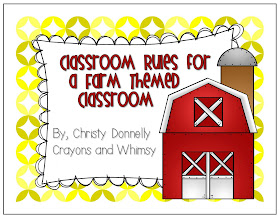








So helpful! Thank you! I've always wondered how to get rid of that pesky white box on my stuff.
ReplyDeleteSara
Polka Dot Kinders
I never really noticed the white border until I read this and now I can't ignore it, Thanks a lot, LOL! But really, I do mean it. Thanks, now I know how to fix it!
ReplyDeleteMeghan
First Grade Hugs and High Fives
Thanks for the information. I just opened a TPT this past week. I will try this tutorial out. I make all of my stuff on Publisher. Do you feel this is not a good program to use?
ReplyDeleteEm
Curious Firsties
You know I am just not familiar with Publisher. Now that you mention it I have heard of some other ladies using it. Maybe I should try it to compare!
ReplyDeleteI didn't know how to do either of these! Can you teach us how to make the slides in a ppt go hamburger AND hotdog in the same presentation... before it's a PDF... is that possible?!?!
ReplyDeleteMichelle
Thanks for the info! I've been interested on how to do this. Thanks!
ReplyDeleteMichelle, I think you have to hyperlink your presentation to do hotdog and hamburger in the same one. And that would still be 2 presentations and the same thing as combining them after they are PDFs. My hubby, aka my personal geek squad, is confirming this- but I will look into it. I agree, it should be possible before you make it into a PDF.
ReplyDeleteAlways wondered how to do that, heh. I've been trying to save my powerpoint files as PDF, for future reference and perusal, and I always stumble with these pesky borders, especially when the powerpoints are made of stills. This should be good for back-up and storage for breezy packaging of items. So, thanks!
ReplyDeleteWilliamsDataManagement.com
Thank you so much for the step by step directions! I have been using this method for a while, after reading your post. I have a friend who is having difficulty printing my products that have been saved this way. They print perfectly when they are in preview mode. However, when they print after being opened through Adobe it cuts off part of the sides of my pages. Have you experienced this, or ever had a problem with it cutting off portions of your products?
ReplyDeleteThanks!
Hello! I am experiencing a similar problem; white borders appear once the document is printed, and some of the page is cut off. Have you found a solution?
DeleteThank you,
Beckie Ivey
Thanks for the information! My only issue now is how to get my hyperlinks for the credit pages to work. Any idea?
ReplyDeleteThanks so much Christy! I can't wait to flatten and secure my Math Vocabulary packet. It will be my 2nd pay item on TPT.
ReplyDeleteStephanie
Lunch, Snacks, and Recess
Thank you for your step-by-step tutorial! I have been able to successfully remove the white border from my Powerpoint projects and save them as PDFs. However, once I print the items, the white border is back! It's not there when I view the pages, but once I print it's there. I've tried changing the page scaling to "none," "fit to printable area," and "shrink to printable area," but they all have the same result; an ugly white border! ):
ReplyDeleteI've recently opened a TpT store and am concerned the white borders will hinder my success. Any advice you can give would be greatly appreciated!
Thank you in advance for your help!
Beckie Ivey
THANK YOU!!! I am having the hyperlink problem too now...
ReplyDeleteThank you! I have been doing this a MUCH more tedious way!!!
ReplyDelete